SQL Server SSIS Custom DLL Folders
This is really more of a note than an actual post, but here I give the relevant folders that you need to ensure you have your custom DLLs in when running an SSIS package.
There is really a lot of different folders you need to ensure you have your DLL in, basically it depends on what you are trying to do.
If you are debugging an SSIS package through Visual Studio, then you need to make sure you include your SSIS SDK Bin folder (I cant remember the location exactly)
If you are running an SSIS package on a server through either SQL Server Job Agent or the DTexec command, then the folders you need to watch out for are:
C:\Windows\assembly\: Here you need to use GACUTIL.exe to install the DLL to the GAC. If you don’t have Visual Studio tools (which will have the GACUTIL), then you might have to install Windows SDK, which will contain the GACUTIL tool for installing DLLs.
C:\Program Files\Microsoft SQL Server\100\DTS\Binn\: Obviously this is the Binaries folder for SSIS (DTS), you need to make sure your DLLs live here too. This took me half a day to figure out… what a waste of time.
C:\Program Files\Microsoft SQL Server\100\DTS\Binn\Assemblies: So your DLLs will show up in the Reference Explorer when trying to add a new reference to SSIS.
Obviously these folders need to be adjusted according to your environment paths.
Anyway hope this helps and saves you some time.


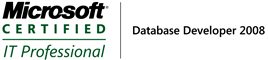
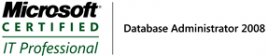

Hey Links, instead of the DTS Binn, it also works if you stick the DLLs in your “C:\Windows\Microsoft.NET\Framework\v2.0.50727\” folder.